You’ve heard about the importance of social media in tourism industry. It’s one of the best ways to boost brand awareness, engage your guests, promote your tours or activities, and build your online presence.
After looking up different Facebook marketing strategies, or even snooping your biggest competitor’s profile for ideas, you might have already created an account and learned how to increase ticket sales on Facebook by:
- Uploading an image or video for your profile picture and cover photo that’s consistent with your brand and social media marketing strategy for tourism
- Completing your profile with up-to-date business information — including an appropriate category, accurate NAP data (name, address, and phone number), and a link to your website
- Adding a 155 character snippet using targeted keywords for your About us section that clearly highlights your value proposition
- Regularly posting engaging content, whether it’s sharing exciting news, hilarious or heartwarming guest experiences, destination tips, or special promotions
- Making it a top priority to respond to comments and Facebook Reviews
- Boosting your Facebook posts to capture more attention on the platform (not always the smartest idea, and you’ll find out why below)
But there’s a lot more you can do with your Facebook Page — you’re barely scratching the surface. Think of it as a mini version of your website. It’s not just meant to help you connect with your audience; it can also drive conversions and serve guests at every step in their booking journey.
So, let’s take a look at a few other useful Facebook business Page tricks you can try:
1. Create a Facebook event for your tours or activities
Can you do that? The answer is 100%, yes! A Facebook event isn’t only for classes, games, shows, meet-ups, and parties. You won’t be breaking any rules here. Besides, tours and activities are essentially events, considering they’re still fun things happening nearby. Even if they aren’t one-off events, but occur daily.
The number one reason why Facebook events are such a good idea is the free exposure opportunity. Normally, a Facebook user would have to discover your Facebook business Page organically or via paid advertising to see what you have on offer. Very similar to driving traffic to your website.
Instead, with a Facebook event, your tour or activity gets instant visibility in the events section and Facebook Local for upcoming dates. And users who follow related pages and groups, or browse through the selected category, may see it come up as “events you may like”, — meaning you can easily reach those who are most likely interested.
On top of that, if someone clicks going or interested, their friends often see it on their news feed or in a notification, allowing word to spread about the event automatically. Plus, you can always share events on your Facebook business Page to grow the guest list right away and tap into the social network of your biggest fans.

Here’s how to quickly set up a Facebook event:
- Go to your Facebook Page, and click on the Events button at the top, next to Create
- Add a captivating image or video of the tour or activity
- Add a short, but compelling event title — the name of your tour or activity will do just fine, but feel free to get creative
- Enter the event’s location, aka your meeting spot, and add a description — use your tour or activity description to let attendees know what to expect
- Select a category. This is where it gets tricky because there isn’t a category for Things to do. So, choose the closest option; for example, a winery tour could go with Drinks. But if nothing fits, just select Other
- Set the frequency of the event. You can put all of your time slots here by clicking Customize dates and times, or test with one date and time first. Make sure to create a Facebook event at least a week in advance to give it enough time to capture interest
- You can add any vendors that are part of the tour or activity as Co-hosts to help spread the word. Just give them a heads up, and remember they’ll have editing privileges. Another good idea would be to assign one of your tour guides here
- Add relevant keywords and your booking page URL to the Tickets field
- Finish the steps and hit Publish
2. Answer guest inquiries with a Facebook Messenger bot
One of the most common Facebook marketing mistakes is forgetting to engage your guests, whether that’s replying to comments or answering questions in Facebook Messenger. Customer service often falls to the wayside when your focus is solely promotion and acquiring more followers and likes.
Here’s the thing. Facebook is another place where guests might reach out to you with highly-specific questions about your tours or activities. Since they’re already on your Facebook Page, the natural next step is to send a message to contact you, especially when it’s a big button that stands out at the top of your page.
Neglecting to answer right away, or worse, ignoring the message altogether, can make them feel frustrated and under-valued, which could lead to a negative review, or be the reason someone decides not to book. But who has time to stay on top of inquiries that don’t come through your usual channels, like over the phone?
You shouldn’t assume everyone will know to give you a call if they want to get a hold of you. Instead, it’s best to cover your bases and be readily available at every touchpoint. And luckily, a Facebook Messenger bot can make this easier by doing the work for you, 24/7.
They can understand questions, provide tons of different answers — without sounding robotic — and even redirect your guest to specific web pages for more information. With a chatbot, you can also personalize the welcome message, send customized promotions, and lead prospects down the booking funnel, ending with a call to action.
It’s effortless, and so is creating automated conversations in the first place. Anyone can do it; just check out this in-depth guide to learn how to set up a Facebook Messenger chatbot.

3. Hyper-target an audience with Facebook Advertising
Boosting your posts can be a great way to gain traction on Facebook, but remember when I told you that it isn’t always the smartest idea. Here’s why:
- You can only choose between two default objectives — either boost engagement (subsequently drive website traffic with a link) or connect with potential customers. If your goal is to increase bookings, you’re less likely to see results.
- While the Boost Post option is finally on par with Facebook Ads Manager for advanced targeting, it still lacks many of the powerful features you can find in the latter — like split testing your Facebook ads to see what delivers the best results.
- You can only boost posts that you’ve already published on your timeline. Unfortunately, the same copy you use to engage your existing fans might not work on a cold audience, and there’s no way for you to edit the text.
Instead, Ads Manager provides way more flexibility to get more bang for your buck. Although it’s not as easy as clicking the Boost Post button, you can:
- Stay more organized with campaigns and ads sets
- Optimize your ads with options to duplicate, edit, and A/B test
- Get highly specific with where and how you want your ads to display
- Keep track of ad performance with real-time reports
If you’re going to do paid advertising, you might as well make it worth it. The best part — you don’t have to create an Ads Manager account because you automatically get one when you set up your Facebook business Page. But here are the steps just in case.
Get the Beginner’s Guide to Facebook Ads and learn how to refine your ad targeting for more likes, clicks, and bookings.
Okay, what’s the useful trick here?
Facebook Pixel is the best kept, not-so-secret, trick you can take advantage of in Ads Manager. Adding this snippet of code to your website can help you hyper-target an audience that will most likely convert. It works by collecting information about the actions users take on your website after clicking one of your ads, allowing you to refine your ad strategy.
Based on this data, you can create a custom or lookalike audience, ensuring your ads reach the right eyes for better ROI. At the same time, you can use the Facebook Pixel to retarget those who view specific web pages, so that you can send customized ads right in their newsfeed that’ll remind them to book the exact tour or activity they were recently looking at.
For example, let’s say someone sees an ad for your 150-foot bungee jump and clicks through, but doesn’t make a booking. With the Facebook Pixel, you can automatically send a customized ad with urgent copy that subtly addresses their interest (not letting them know that you know) while leading them back to checkout.

You can add the Facebook Pixel to your website in just a few clicks. Here’s how to set up Facebook Advertising in Checkfront.
4. Customize Facebook Page tabs for optimal navigation
Again, your Facebook Page is like a second homepage to your website. It even comes with a customizable navigation bar. That’s right. The tabs on the left-hand side are not set in stone. Not only can you change up their order, but also create your own.
Of course, creating a custom tab does require a bit of developer know-how. Just look at the guide for Page Tabs in Facebook for Developers. If you’re like me and have a hard time understanding code, maybe this brain teaser is best to leave for a rainy day.
That said, rearranging the order of your tabs is still one of our top Facebook business Page tips. Since Facebook has templates with recommended tabs and positions for different types of businesses, that tells us just how much the navigation bar plays in the user experience (UX).
Think of it this way. When someone visits your website, they click around to get the information they need to feel confident about booking. So they might look for photos and reviews, read your About us page, see what else you offer, and eventually land on your booking page.
Mimicking their go-to actions as much as possible in your Facebook navigation makes it easier for them to reach their goal on your page. So, if visual content is best at grabbing attention, put the Photos and Videos tab first. And if 5-star reviews seal the deal, put the Reviews tab near the top.
Just know, your tab order affects what sections show up first when a user scrolls down your page. If you’re not sure what order to use, it’s perfectly fine to go with the provided templates. Facebook knows what it’s doing. Here’s how to reorder tabs on your Facebook Page.

5. Create a Facebook group for your most loyal guests
Okay, so a page might not be enough for your repeat guests. Hear me out. The purpose of your Facebook business Page is to maintain your brand presence on the platform by sharing photos, stories, and promotions that engage your followers and spark the interest of newcomers.
While your guests love these posts, they could be craving something more — like exclusive discounts and offers. Inviting them to a private Facebook group can help them feel valued and rewarded for their loyalty because they will get direct access to deals only members can see.
And you will get direct access to your most loyal guests. Meaning, it’s a whole lot easier to let them know what’s new, keep the conversation going about the shared love of [insert destination or activity], and encourage repeat bookings with special offers — without getting lost in their inbox.
At the same time, it can bring your guests together under one roof, so that they can meet others who have the same interests. For example, an axe throwing business can use a group as a place for league members to bond. Or a scuba diving operator can use it to introduce new divers to experienced dive buddies.
Wouldn’t that be something to feel good about? You’re already the creator of new experiences. Now you can be the creator of new friendships, too. Check out more benefits of Facebook Groups for business, and how to get started.

6. Add a Book Now button to your Facebook business Page
Anywhere there’s an opportunity to get a booking, take it. Well, your Facebook Page is an opportunity. Now, our booking software usually has a Facebook booking plugin that lets your guests view your availability and book without leaving your page — which includes an Online Bookings tab for the navigation bar we just talked about.
But it’s out of order at the moment due to compliance updates. So, the next best thing is Facebook’s call-to-action (CTA) button that sits prominently underneath your cover photo, easy to see and click. If you’re not using this handy feature yet, today is a great time to start.
That’s because when someone visits your Facebook Page, they see the Book Now button right away, helping to plant the seed that booking is their ultimate goal. In other words, the button subconsciously reminds them why they’re looking at your page in the first place while making it easy to take the next step when they’re ready.
It’s super quick to set-up — all you need is the link to your website’s booking page. Just follow our steps on how to add a book now button to your Facebook Page.

Final thoughts
Like I said earlier, there’s so much you can do with your Facebook Page — let alone Facebook Business Manager. Go ahead and try the above tips, but don’t be afraid to explore the settings and play with the different tools. And perhaps you’ll come up with your own Facebook business Page tricks that work best for you.
Want more Facebook Business Page tips right in your inbox?
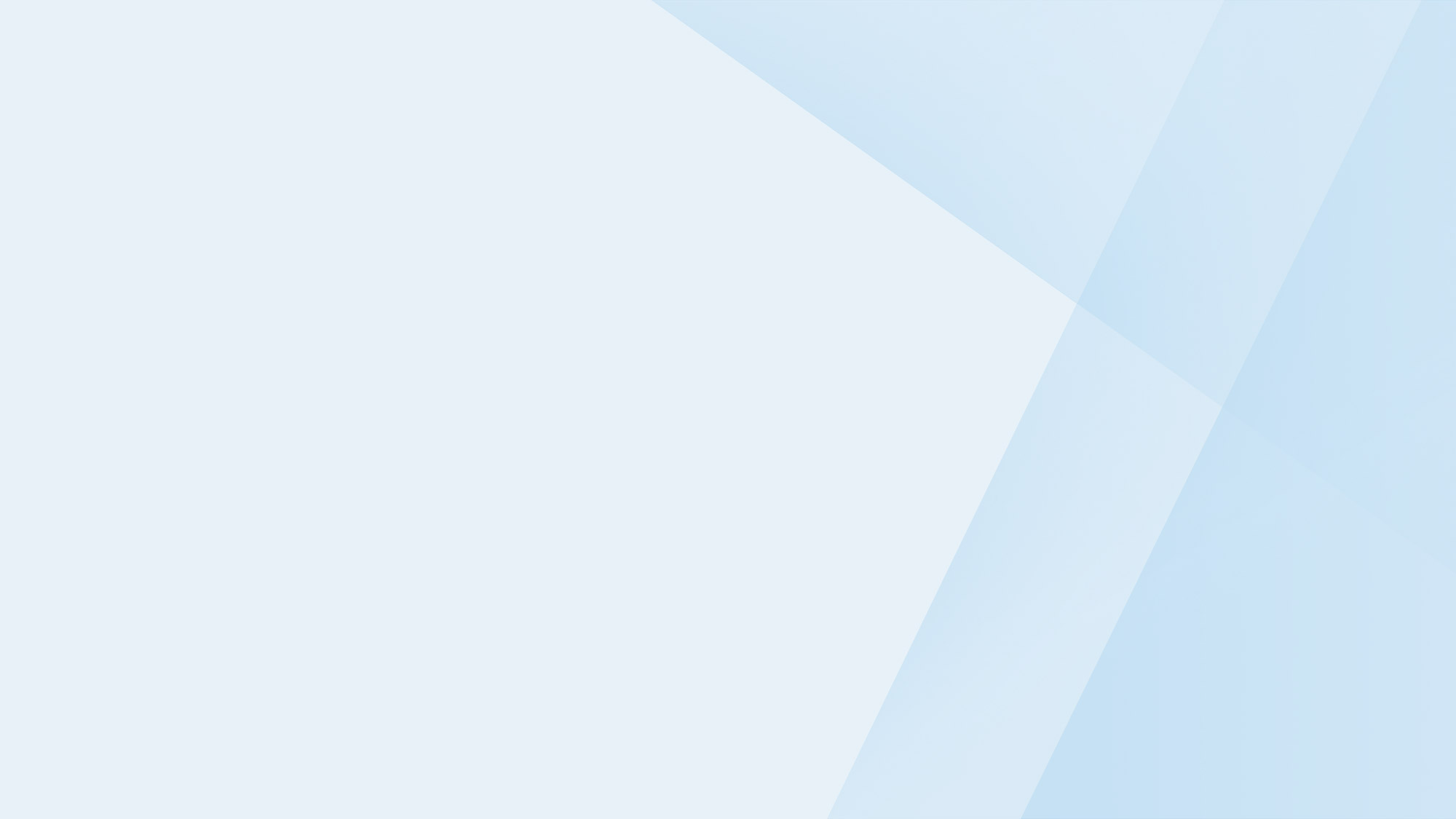
Subscribe to the Checkfront Newsletter
Read new tips on how to get more bookings every month.



