The primary purpose of an online booking system is to make it possible for guests to self-book and pay on your website — all of the back-end management features are just a huge bonus!
So, you’re probably wondering what the online booking process looks like from the guest’s perspective. Because if they can easily follow the steps on their own, then you’ll be well-positioned to get more direct bookings, earning twice or triple the revenue.
But here’s the thing. An online booking system doesn’t just make it easy for guests to complete a reservation on your website. It can help streamline the booking process for your staff and partners as well.
To show you what I mean, we’ll walk through three different booking process scenarios using a hypothetical tour company — The London Experience.
- A guest books themselves on the website
- A staff member takes a booking over the phone
- A partner makes a booking on behalf of the operator
3 examples of the reservation process
How a guest books on a website
Peter and his wife, Kelley, have a two-day layover in London before they jet off to Mozambique for a holiday. With such little time, Kelley convinces Peter they’ll see more of the city if they book a bus tour.
1. They search for a tour
So, Peter hops on his laptop to do some research. He googles “best London bus tour” and scrolls through the results, eventually clicking on an article written by a familiar travel blogger. There, he learns all about The London Experience, who’s ranked #1 on their curated list.
2. They get more information
Liking what he reads, he clicks on the link to the website and lands on the booking page. Right away, he sees that they offer more than just bus tours, and although he’d rather see London on two-wheels, he goes ahead and clicks on The Must-See Bus Tour of London.
He swivels the screen to Kelley, who’s brushing her teeth, and asks, “Is this okay?” She quickly reads the description and squeals, “ooh, Buckingham Palace,” spewing toothpaste all over the keyboard. She gives a big thumbs-up as he wipes the keys with his bathrobe.

Although Kelley approves right away, Peter likes to be thorough before paying for anything, so he opens another tab on his browser and types The London Experience reviews into Google.
A TripAdvisor listing comes up as the first result, showing a 5-star rating with 2,733 reviews and a Google My Business listing showing 4.9 stars and 505 reviews. A great sign — that many people can’t be wrong.
3. They check availability and start booking
So, Peter goes back to their website, clicks the Book Now button for the bus tour, and follows the booking process steps:

- He chooses Individual Ticket from the drop-down
- He selects today’s date from the calendar
- “Will you be ready by 11?” he shouts to Kelley, who gives him another thumbs-up from the bathroom door. So, he hits the 11:00 am time button
- He enters 2 Adults and then clicks Continue
4. They fill out the booking form
On the next screen, Peter sees a breakdown of the total price, as well as an optional photo package add-on. Knowing Kelley will want to commemorate the experience, he adds the photo package to the cart, following similar booking process steps in the pop-up.

Then, he scrolls to the booking form to fill out his personal information, including how he heard about the company (Google) and agrees to the Booking & Cancellation Policy before clicking Continue.
5. They pay with a credit card online
He lands on the Payment Page, where he double-checks everything on the Booking Invoice. Everything looks good to go, so he enters his credit card details and pays the full amount upfront.

6. They fill out required details and documents per guest
Viewing the Guest Details Page next, he clicks Add yourself as a guest here under Guest List. His information automatically populates the Guest Form since he already filled out the booking form, but he still has to sign the liability waiver, which he’s able to do online by clicking Fill out document.

Doing the same for Kelley, he clicks on +Add Guest and quickly fills out her information, calling her back over to sign her initials on the digital liability waiver with her finger. “You’ve now got make-up on my touchpad!”
“Stop your whinging; we get to see London today!” One morning in England and she’s already speaking British, Peter thinks, better make sure the booking actually went through, or she’ll be whinging next.
7. They get a booking confirmation by email
Checking his email, Peter is pleased to see a booking confirmation waiting in his inbox. He opens it up, looks at the Booking Invoice once again, along with the meeting spot’s location. “Hey, looks like it’s close enough to walk there. Are you almost ready?”
“Babe, you’re the one still in your bathrobe…”
How the front desk takes a booking over the phone
Olivia gets off the phone with her sister after just finding out that her three nieces will be staying at her place for the summer bank holiday. That’s two weeks away! What will she possibly do to entertain the girls?
Turning to Facebook friends for help, she posts the status, “hey Facebook fam, my nieces are coming to town, and I have no idea what to do with them. What are some kid-friendly activities here? They’re 8, 10, and 12 and have never been to London before.”
A few comments come in, one of which mentions a bicycle tour with a link to the booking page. Intrigued, Olivia clicks on it and reads the tour’s details, checking to see if they have child-sized bikes. The answer is right there, but Olivia still wants to double-confirm by giving them a call.
1. They answer the phone
“Hi, this is Gabby at The London Experience. How can I help you?” says a voice on the other end.
“Hi Gabby, I’m interested in booking your bicycle tour, but I’m going to have my nieces with me. Do you have bikes for kids?” Olivia asks.
“We sure do! We have three different bike sizes, and our guide will adjust the seat height for them at the start of the tour, no problem.”
“That’s good to know. Thank you!”
“Would you like me to go ahead and book the bicycle tour for you?”
“Sure, that’d be lovely.”
3. They create a new booking
Gabby opens up her Booking Dashboard and clicks on New Booking button, which brings her to the staff side booking page. “Just to confirm, you want to book the Bicycle Tour of London’s Historic Houses?”

After Olivia says yes, Gabby continues, asking the following questions as she makes it through the booking process steps on her end:
- When do you want to go?
- What time? We have spots available at 9:00 am and 2:00 pm.
- How many adults?
- How many children?
- The total comes to £90, would you like me to proceed?
4. They try to add more to the booking
Now, Gabby follows a phone booking script that comes with an upsell strategy to encourage guests to spend more.
“Do you know about our Memorabilia Photo Package? No. Well, it can be super tough trying to take photos while you ride, so we actually have a photographer that does this for you. He can take some fantastic shots of your nieces riding their bikes on Westminster Bridge with Big Ben in the background. Would you like me to add this?”
“Ya might as well; I’m sure my sister would love to have those pictures since I’m not the best at remembering to take photos.”
Gabby adds the photo package, confirms the new total, and collects the rest of the booking form information.

Before hitting continue, Gabby quickly goes over the Booking & Cancellation policy, mentioning that Olivia can cancel 24 hours before the booking date to get a full refund.
5. They enter the payment into the booking system
“Alright, we can take payment at check-in or right now over the phone. Which do you prefer?”
Olivia whips out her credit card.

On the Booking Details Page, Gabby clicks Add Payment on the left-hand side, which triggers a pop-up form. She selects Credit Card as the Payment, enters the total amount, as well as the credit card details, and checks the box for Send email notifications so that Olivia will receive a reminder one day before the booking date.
6. They complete the guest details and documents
“Alright, we’re nearly there.” Gabby completes the Guest Details with Olivia, taking down only the names of each child. “We also require a liability waiver for this tour. I’ll send it to your email; just be sure to click Adult and Minor(s) on the document to sign for each of your nieces.”

She clicks on the Documents tab and then, Email Participants. “Okay, you’re all set to go for Sunday, August 30th, at 2:00 pm. You should see the booking receipt in your inbox, as well as the liability waiver. Thanks for booking with The London Experience. Have a great rest of your day!”
“Great, a weekend of babysitting, and now, more paperwork,” Olivia jokes before thanking Gabby and hanging up.
How a partner makes a booking on behalf of the operator
Jessa has spent three days wandering around London on her own. She’s tired, still hasn’t figured out the Tube, and her culinary experience has been mainly cheap fish & chips at Wetherspoons. With a train booked to Edinburgh, she regrets not making the most of her time in the Big Smoke.
So, right after eating a full English breakfast at the hostel where she’s staying, Jessa rings the bell at the front desk, in need of a little advice, and is thrilled to see the cute guy who checked her in on the first night.
“How can I help you?” he asks in a deliciously crisp Scottish accent.
“Erm, I’ve only got a couple of days left here, and I haven’t tried Yorkshire pudding. Do you know of any good restaurants nearby?”
1. They recommend the tour
“I sure do! Here is a list of the best places to eat in London.” He passes a piece of paper with 15 places listed. “But I highly recommend booking a food tour with The London Experience. They go to over half of these places, and the food is all included in the tour price. It’s a fun way to eat your way around London while saving a bit of money.”
“That sounds great!” he could recommend black pudding, and she’d happily eat it. “How can I book that?”
2. They open their private dashboard to check availability
“I can book it for you. Let me check if there’s availability today.” He opens up the hostel’s private dashboard — the one that The London Experience set up for them in their booking system — and clicks on New Booking. The Walking Tour with a Taste of London doesn’t show up as available on the booking page. So, he clicks on tomorrow’s date on the calendar.

“Unfortunately, the tour is sold out today, but they have spots available for tomorrow. Would that work for you?”
“That’s a bummer, not sure what I’ll do today instead. But I guess it can’t be helped. I’ll figure out something else to do.” More walking around aimlessly, probably.
“Well, you could go on their bus tour today. They still have a few spots left. Would you like me to book that as well?”
“Sure. My legs could use a little rest anyway.” She jokes.
3. They follow the booking process steps
“Alright, let me book those for you.” Starting with the Must-See Bus Tour of London, he clicks Book Now, selects Individual Ticket, then a time after asking whether she’d like to go at 1:00 pm or 3:00 pm, and enters 1 Adult, before clicking Continue.
On the next page, he clicks +Add to Booking in the top left corner and follows the same steps for the Walking Tour with a Taste of London, except he books tomorrow for the agreed-upon timeslot 12:00 pm – 3:00 pm.

Back on the Booking Form, both tours show up now with a total of £90.64, which he confirms with Olivia before proceeding to:
- fill out the booking form
- take credit card payment
- complete guest details, including her dietary preferences for the food tour
- and has her sign the liability waiver
5. They give further instructions
“Alright, you’re good to go. You should see an invoice in your inbox with a QR code, which you’ll need to check-in. Here is the meeting spot for the bus tour, and here’s for the food tour.” He passes her two laminated cards with directions for getting there via the Tube. Phew.
“Thank you,” she says, trying to think of what else to say to keep the conversation going, but a phone call disrupts them. So, she borrows a pen from the desk and writes her number on the places to eat list. Text me if you want to go for a drink later, Jessa.

Later that day, she arrives in time for the bus tour, where the driver checks her in using a mobile booking app. And after two hours of seeing the city from the top deck view, she finally gets a text message, but it’s only a reminder for tomorrow’s food tour.
Little does she know; the front desk cutie is already celebrating the small bonus he made from meeting his quota for hostel’s commission earnings on bookings made on behalf of The London Experience.
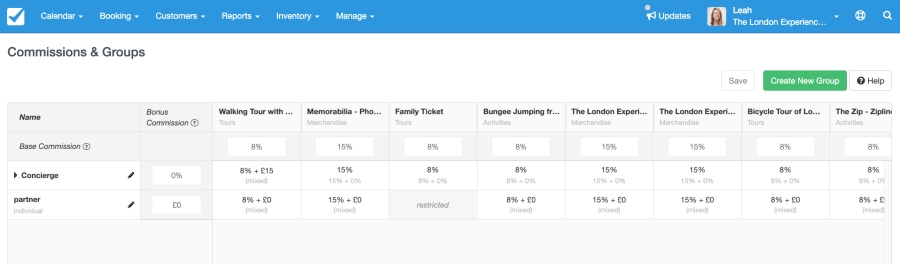
What are other ways guests can book?
Of course, there are plenty of other ways guests can make a reservation when you’ve got an online booking system. They can use the book now button on Facebook or do it through an online travel agent, but the booking journey is pretty similar across the board, no matter the channel.
Want to learn more about online booking systems?
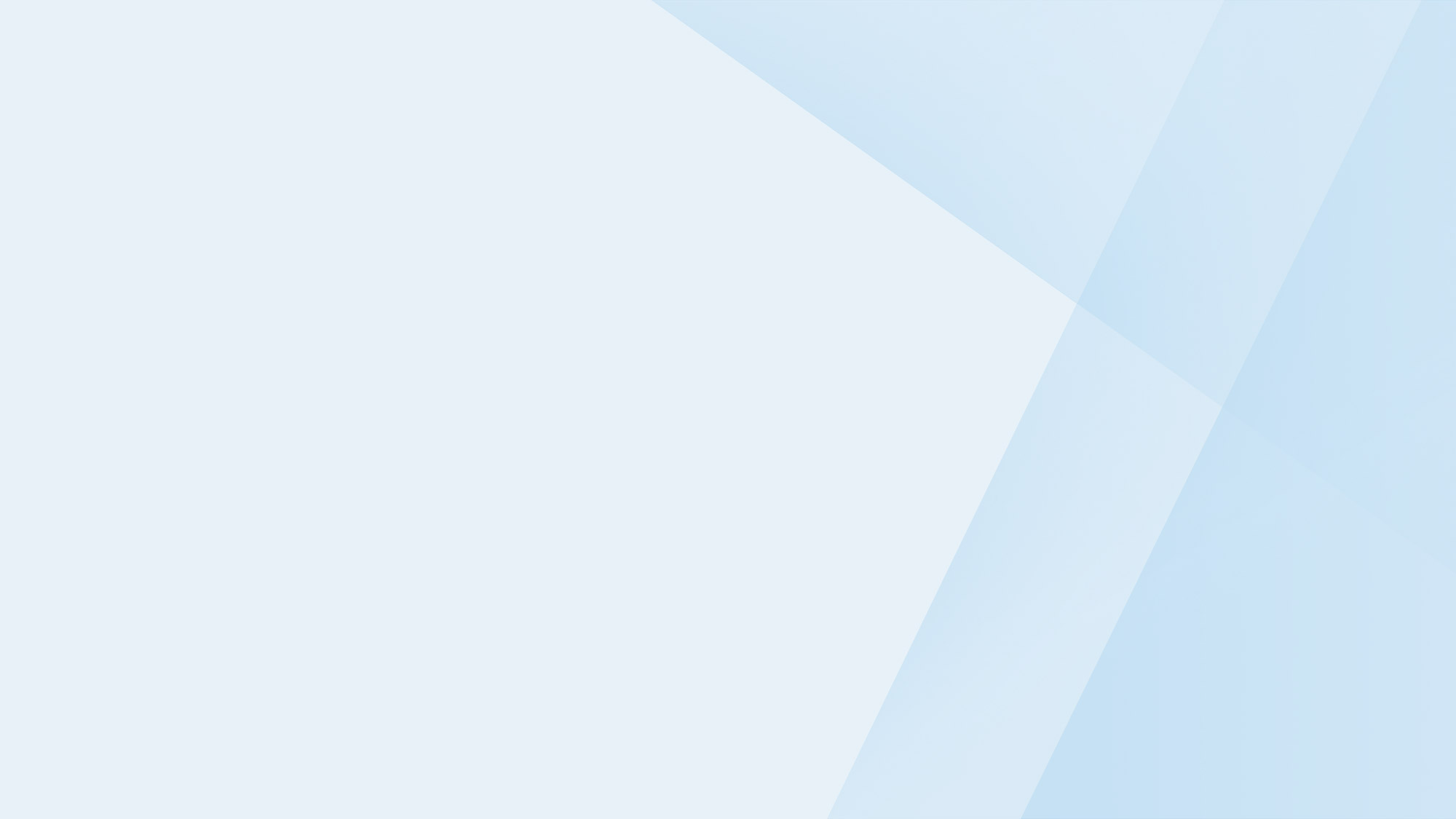
Take your business to the next level
Online bookings. Flexible pricing. Outstanding support.
Next Chapter: What is the Best Online Booking System?
Previous Chapter: How to Set Up an Online Booking System
Home: The Complete Guide to Booking Systems for Website



