If you’re a tour operator, chances are you’ve already considered creating a virtual tour for your business. If you haven’t, you should look at the possibilities.
Whether people want to learn about a destination or activity before visiting in person or experience it without traveling, virtual tours help reach potential customers, promote your business, and showcase your product.
There are various ways that operators can provide virtual tours and experiences. They can host live on Zoom, create mini-tours on TikTok or other social platforms, or they can sell virtual experiences on Amazon Explore.
This blog post will tell you how to make a DIY virtual tour by following a few simple steps. You’ll learn if it is possible to do it for free, how much it costs to make a virtual tour, some of the tools to use for editing and filming, how much to charge for it, and more.
How to create a virtual tour
First, decide what type of tour you want to create. There are two main types: pre-recorded video or panoramic tours and live stream virtual tours.
Pre-recorded video tours are essentially a video of your tour, and the panoramic ones are a series of still images that the user can click through. Live stream tours are streamed live to the attendees and can be recorded for replays at a later time.
Why you should go with a DIY virtual tour
There are many benefits to creating a virtual tour instead of hiring a professional company. The main benefit is that it will be much cheaper to do it yourself.
Creating your own virtual tour will also have complete control over the tour’s content and how it is presented, which can be a great way to get creative and put your personal touch.
You can even do it for free if you are willing to learn the basics of creating a virtual tour. Additionally, if you create a live stream version, you can interact with attendees in real-time, creating a more personal experience.
How much it costs to make a virtual tour
The cost of making a virtual tour will depend on how complex and detailed you want the tour to be. If you are willing to learn how to do it yourself, the cost can be as low as free.
However, if you hire a professional company to create the tour, the cost can range from a few hundred to a few thousand dollars. Whether you choose to hire someone or DIY, it’s worth the investment as you will increase your business’s online visibility and might even improve your search engine ranking.

What is the best virtual tour software?
There is no one-size-fits-all answer to this question, as the best software for your needs will depend on many factors, including the type you want to create, your budget, and your level of technical expertise.
Some popular free or low-cost software options include:
- Screenflow
A powerful screen recording and video editing software that is popular among YouTubers and podcasters
- Filmora
A popular program that has a free basic version and an advanced version for an affordable annual fee
- Windows Movie Maker
A basic video editing software that comes pre-installed on all new Windows computers
- iMovie
A basic video editing software that comes pre-installed on all new Mac computers
There are many software options for editing or adding subtitles, both free and paid.
- Aegisub
A cross-platform, open-source, and free subtitle editor popular among fansubbers.
- Subtitle Edit
Free, open-source software for editing and creating subtitles with support for over 200 formats
- Subtitle Workshop
A free subtitle editor with many features
- Jubler
A free cross-platform editor
You can also use Instagram or TikTok to add subtitles to social media videos.

How to film virtual tours
It’s time to start planning. Decide what you want to include and map out the route you’ll take. Before you begin filming, it’s helpful to script out what you’ll say.
To get started, you’ll need a decent phone or a camera and a tripod (or better yet, a two or three-axis gimbal stabilizer) that can hold your device steady.
Plan your locations
You’ll need to decide what’s important to highlight and how best to show it. Keep in mind that you’ll be walking around with your device, so you’ll need to be strategic about where you place your tripod.
You might also consider using a selfie stick to get different angles. Once you’ve planned your locations, it’s time to create a storyboard to help you plan the shots you need and the order you’ll capture them.
Create a storyboard
A storyboard is simply a list of the shots you need to film and a brief description of each one. For each shot, you’ll need to decide on framing (wide, medium, or close-up), the angle you’ll film from and how long you want your video to be.
Before you start filming, you’ll also need to write a script. This will help you plan what you’ll say throughout your video.
Remember to keep your script short and to the point to avoid boring viewers with too much information. Once you have a script you’re happy with, it’s time to start filming your video. Begin by setting up your tripod.
Set up your tripod
A tripod is an essential piece of equipment for making videos. It will help keep your camera steady, allowing you to get smooth, professional-looking footage. First, to set up your tripod, find a level spot to put it on.
Then extend the legs and tighten the knobs. Next, attach your phone or camera to the tripod. Most tripods have a standard ¼-20 screw mount, so you’ll need to screw your camera into the mount.
Once your camera is attached, take a look at the viewfinder or LCD screen and make sure the shot is framed how you want it to be.
If it’s not, you can adjust the tripod legs until it is. Finally, make sure your tripod is stable. The last thing you want is your camera to fall over and break. Now it’s time to start shooting your video.
Starting filming 360 videos
To create a 360 video, you’ll need a 360 camera. These special cameras capture a spherical image, giving the viewer the feeling of being surrounded by the scene.
When filming your 360 video, start placing the camera on a level surface and press record. The camera will do the rest.
There are a few things to keep in mind when shooting 360 videos:
- First, because the camera is capturing a sphere of video, you’ll want to make sure there is plenty of room for the camera to capture the scene
- Second, because the viewer will be able to look around the entire scene, you’ll want to make sure that the video is interesting from all angles
- And finally, because 360 video is a relatively new technology, not all devices can play it back
Make sure to check that your target audience will be able to view your video before you shoot it. Remember to enunciate your words and to speak slowly and clearly.
Don’t worry if you make a mistake; you can always start over. Just press the stop button and then the record button again. Once you’ve finished recording, you can review your footage to make sure you captured the type of shot you wanted.
Upload clips
Once you’ve recorded your 360 video clips, you’ll need to transfer the footage to a computer for editing. The easiest way to do this is to connect the camera to your computer using a USB cable or insert a memory card into a card reader.
Then, with your video editing software, you’ll want to start by importing the video footage and dragging it into your timeline.
You can then edit the video like you would any other video footage. Remember to keep an eye on the edges of the frame, as people will be able to see everything in the scene.
Add hotspots, narration, and labels
After you’ve organized the video footage on your timeline, you’ll want captions, hotspots, graphics, and narration. Hotspots are markers that you can place on your video. When someone watches your video, they can click on the hotspot and be taken to another video, website, or even a different part of the same video.
Video markers are a great way to add additional information or context. Narration is the process of adding a voiceover which is very helpful for providing more context of information to your audience. Captions are text that you can be overlayed in your video to add names, locations and other pieces of helpful information for the viewer.
Publish video
Once you’re happy with your video, you can publish it by uploading it to a video-sharing site like YouTube or Vimeo, embed it on your website, or anywhere else you want to share it. You can also choose to keep it private and only share it with certain people.
Copy link to share or embed
After publishing your video, share by copying the link and sending it to your audience or by embedding it onto your website or blog.
How much to charge for a virtual tour
The price of a virtual tour will most likely cover a household; not being a “per person” price may require you to be creative when determining your pricing.
A good way to determine how much you may want to charge is to compare your work to the experiences provided on Amazon Explore.
Virtual tour prices can vary greatly, from $5 to $99, depending on the total time, the degree of intricacy of the experience, and the interaction between audience and guide.
Some of the more expensive options involve shipping equipment to guests ahead of time. Depending on the nature of the experience you want to convey, you may also consider providing your digital event for free, especially if you are only looking at having a virtual experience as a promotional vehicle.
In conclusion
If done right and with a little practice, DIY digital tours are a great way to increase revenue and an effective way to build awareness for your brand.
Live streaming your tours can also be an exciting way to share your experiences while on the journey and make your followers feel like they are part of the trip.
They will likely become even more popular in the coming years, especially for destinations and experiences that customers may find difficult to endure or complicated to reach during one journey. Such online immersive experiences are a great way for tour operators to turn clients into lifelong followers.
Note: This article was written by Places, AI writing support for Tour Operators. If you are looking for additional support for writing content in your tour business, connect with them at Places.
Looking for more helpful tips that make it easier to run your tour business?
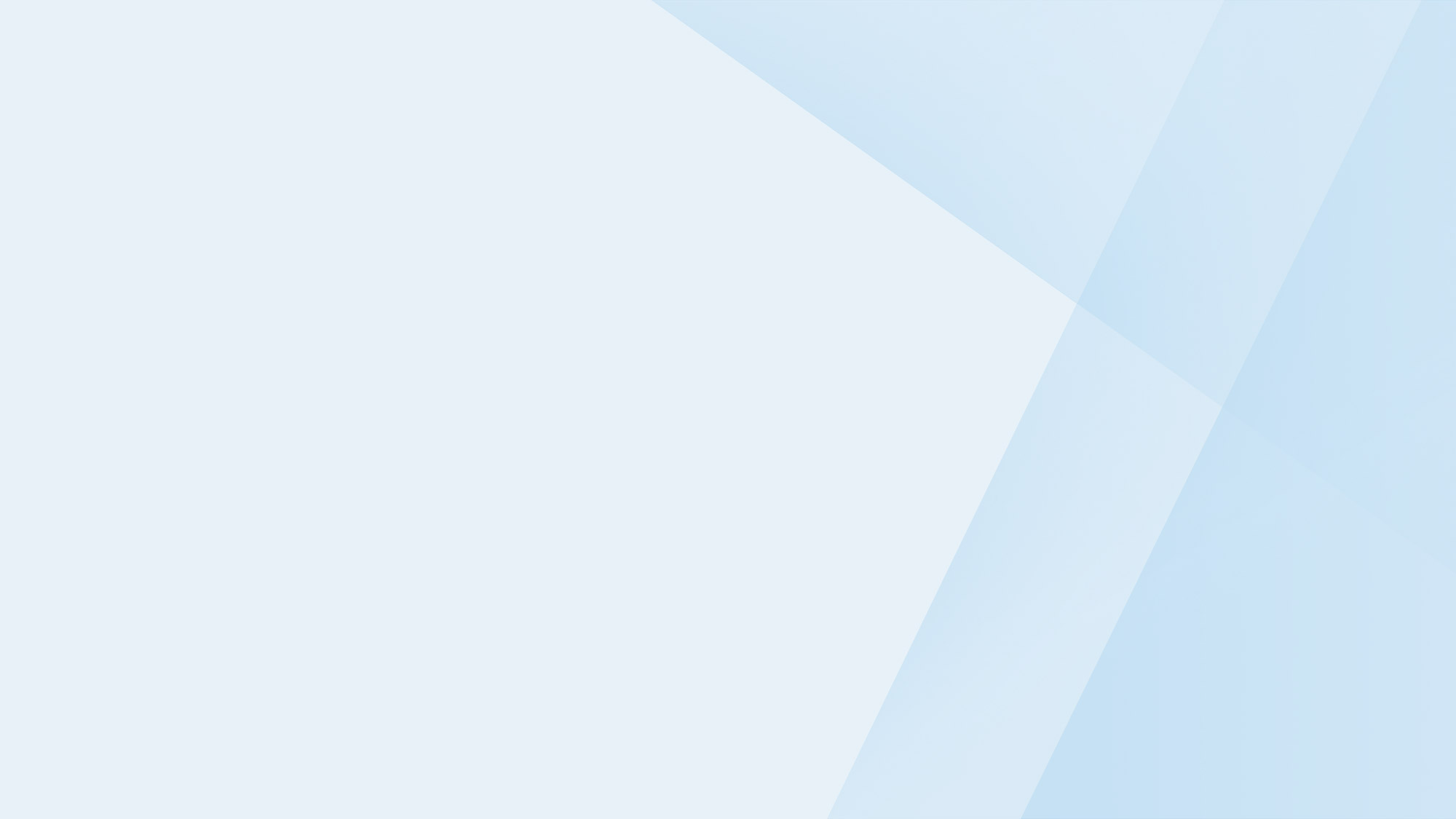
Subscribe to the Checkfront Newsletter
Read new tips on how to get more bookings every month.



